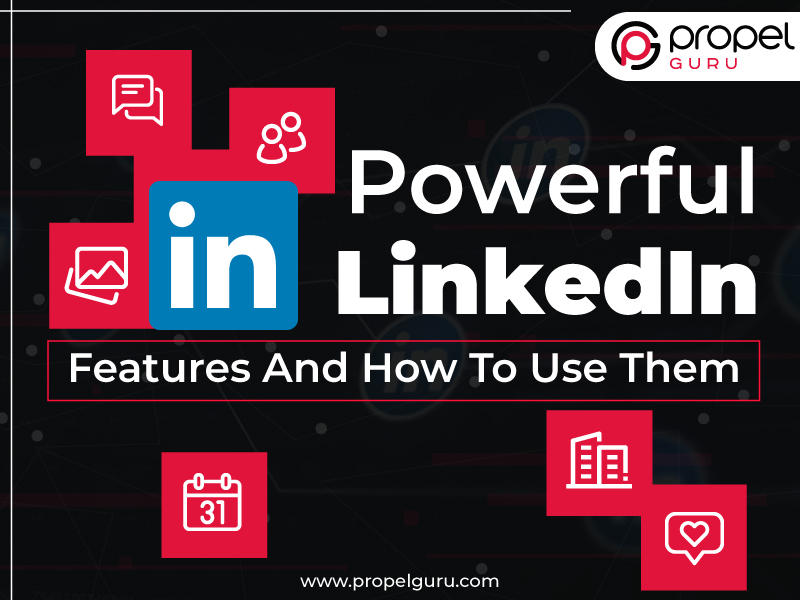Sharing is caring!
Starting as an online platform for employees and employers, LinkedIn has become a professional need of more than 772 million people worldwide. Over the recent years, this professional social network has rolled out several new features on its platform.
According to the latest trends in the social media landscape, it keeps updating those features regularly to cater to the business sector. If you are an online social media marketing agency and using LinkedIn for the longest time, you would consider yourself the proud user of the internet’s most valuable electronic business card. However, are you sure that you are aware of all the LinkedIn features and making the most out of them?
In this blog, we have curated a list of some essential yet hidden features of LinkedIn that will allow you to maintain your privacy, expand your network, save time, and drive more audience engagement.
Let’s deep dive in!
1. Send Messages Without Getting Connected
Users with a free LinkedIn account are only permitted to send messages to their connections. Therefore, sending a message to someone who is not already connected would require you to send a connection request. But, with this LinkedIn feature, you do not have to send connection requests to every person you want to send a message to.
Follow these steps:
Step 1: From the group page, select “See all” members.
Step 2: You will get an option message from group members. Search for the member you want to connect with and click on “Message” to draft your message.
2. Control The Visibility Of Your Connections
Have you ever thought about your competitors spying on your partners, employees, or clients? If you are an avid user of LinkedIn, then you can control who can see your connections. The social networking site allows you to prevent your competitors from having a glimpse of your valuable connections.
Following these steps will help you control the visibility of your connections:
Step 1: Go to your “Setting & Privacy” by clicking the “Me” icon.
Step 2: Now, head to “Visibility” and select “Who can see your connections.”
Step 3: You can now limit the visibility of your connections by selecting “Only you.”
3. Schedule Your Interviews And Meetings
Are you using LinkedIn for hiring skilled professionals and want to manage your meetings or interviews more effectively? Take advantage of LinkedIn Scheduler for making the process simpler. This feature will sync with your calendar and will instantly detect your availability. With LinkedIn Scheduler, candidates can choose the interview slots according to their preferences. Remember, you can utilize this feature with a LinkedIn Recruiter account only.
Here are the steps that need to follow for using this feature:
Step 1: Go to “Candidate Scheduling” and click on “Sync Calendar.”
Step 2: Choose the calendar you want to sync. Customize the setting and other details for your interview or meeting.
4. Save And Create Search Alert
Spending hours looking out for the right people for your business on LinkedIn can be a tiresome process. Also, if you want to generate high-quality leads, you do not wish to conduct a new search every time. Therefore, LinkedIn allows you to save your search results. By utilizing this feature, you can go through the previous search without performing the entire procedure again. Moreover, by clicking on “Create search alert,” you can get a weekly email reminder whenever someone is suitable according to the specifications for your saved searches.
5. Indulge In Real-Time Engagement
Engaging the audience on social media through live video has become an important aspect. Keeping this in mind, LinkedIn has welcomed LinkedIn Live as its new addition to the platform. The live video feature provides seven times more reactions than regular videos. You can use this feature for creating real-time engagements, ask interactive questions, conduct sessions with experts, and more. However, this feature is not available for everyone.
6. View Profiles In Private Mode
Just the way you want to keep your connections away from the reach of your competitors, you can also view their profiles without notifying them. LinkedIn allows its users to view profiles in private mode. By availing of this feature, you can hide your visits to the profile and get informed about someone’s posting strategy, connections, and more.
For applying this feature, implement these steps:
Step 1: Head to the “Settings & Privacy” page.
Step 2: Click “Visibility” and go to “Profile Viewing Options.”
Step 3: Now, select “Private Mode” and tap on “Anonymous LinkedIn Member.”
7. Create A Showcase Page For Targeting Right Audience
If your business provides valuable services to multiple consumers, then you would like this LinkedIn feature. Targeting the audience can become more accessible by creating Showcase Pages. If you want to engage the audience based on their profession, preferences, and interests, then making dedicated Showcase Pages will significantly help. It not only assists in creating relevant campaigns but even targets a vast number of potential viewers.
For creating a Showcase Page, you need to,
Step 1: Go to your LinkedIn Business Page and tap on the “Admin Tools.”
Step 2: Now, select “Create a Showcase Page.” Enter the name of your page and the URL.
8. Engage The Audience By Creating Poll
LinkedIn comes with the feature of creating polls for the audience to interact with them. By providing quick engagement to your audience, you can gain valuable insights and opinions. You can use this feature to ask fun questions or other hypothetical questions to make the audience involved.
Do these steps for creating a poll:
Step 1: Click on the option to create a post and select “Create a poll.”
Step 2: Enter your question along with all the questions that you want. Set the duration of the poll.
9. Use “Carousel” For Sharing Documents
Sometimes in a single post, you might want to share a series of different images organically. But, for that, you have to upload it in the form of an album, and it would not be that engaging for your audience. If you want to make your images in a post scrollable, then use a carousel post. This feature allows you to post a PDF, PPT, or other word documents in carousel or scrollable format. It is a lot easier and more engaging than the traditional method of posting content on LinkedIn.
Conclusion
Marketing through LinkedIn has assisted several businesses in driving their goals and engaging the audience with their services. However, if you want to take advantage of this platform to boost your professional presence, these features can be of great value. Are you looking for top digital marketing service providers? Connect with Propel Guru and find the possible solutions for boosting your LinkedIn presence.

Ausaf Ahmed
Senior Project Delivery Manager
A passionate and enthusiastic senior digital marketing and sales specialist who is highly proficient in planning, implementing, managing the entire business-to-business sales and marketing process for selling the company’s advertising products and services. Having rich expertise and in-depth domain knowledge in the field of both sales and digital marketing, he ensures that he has a confident and winning attitude even during challenging business interactions.