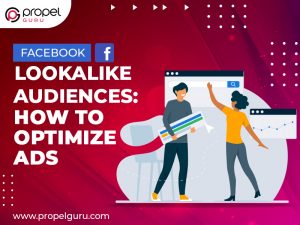Sharing is caring!
Top digital marketing service providers use Google Analytics to see how many people read their blog each week, how many come from organic vs. paid or specific campaigns, and the conversion rate. However, did you know you can also take advantage of Google Analytics to monitor how many people watched a video, downloaded a PDF, or interacted with a promotional slider on your website?
Event tracking is a handy feature in Google Analytics that allows you to capture interactions with aspects of your website that aren’t tracked by default. For example, you may measure event interactions by simply adding snippets of code to your site to see how long users spend watching your videos or which fields on your forms they abandon.
Event tracking in Google Analytics is a highly customizable feature that allows you to track particular user interactions using Labels, Categories, and Actions.
Let’s understand event tracking in Google Analytics with the help of an example. For instance, if you have an eCommerce purchase objective set up, i.e., when a visitor reaches your Thank You page, you can create events for micro-interactions that happened before they got there. Scroll depth, link clicks, video engagement, slider interaction, and a slew of other interactions could be among them.
Therefore, you can observe exactly how users interact with your site by using events, and you can slice and dice your data in new ways to learn a lot about your visitors.
Also, if you are new to Google Analytics, you can look at the video below. It will assist you in implementing Google Analytics in your digital marketing strategy.
What Is The Use Of Google Analytics Event Tracking?
Before we go over the comprehensive information on how to set everything for tracking the events, let us explore some of the numerous ways one can utilize event tracking to track visitor engagement on the website. Below-mentioned are some of the most common uses for event tracking:
- Tracking clicks on outbound links to other websites.
- Counting the number of people who clicked on mailto email addresses or click-to-call buttons. This might assist you in gaining a better understanding of the number of inquiries you receive through your website.
- Keeping track of PDF and other types of media downloads.
- Measuring video content interactions, such as the amount of time spent watching a video.
- Tracking where users leave off when filling out fields on your forms or throughout the checkout process.
- Tracking clicks on specific page elements, such as your about page’s “contact us” call to action.
What All To Consider Before You Get Started?
To take advantage of the feature of event tracking on Google Analytics, you will need Google Analytics installed on your website. This can be accomplished by including the code on all of your site’s pages or using Google Tag Manager and establishing Google Analytics tags, triggers, and variables.
Hence, it is essential to consider the following points before jumping on to set up event tracking.
- Google Analytics tracking code has two versions. Before using any of the codes, you must check whether you are using the older Universal Google Analytics (Analytics.js) code or, the newer Google Analytics gtag code (gtag.js).
- Choose whatever aspects of your site you wish to track, such as PDF downloads or outbound link clicks.
- When you are putting up event tracking, use a consistent and unambiguous naming strategy for the various action, label, and category options. If your naming isn’t sensible, your report will be difficult to understand later on.
- Choose whether to use auto-event tagging or manually tag your site’s links. If you have many documents and page elements to track, you might want to use Google Tag Manager Events and set up Auto Event Tagging.
What Is The Working Procedure Of Google Analytics Event Tracking?
When you add a snippet of custom code to the link code on the items you wish to track on your website; the element is tracked and presented as an event in Google Analytics when it is clicked.
You can define four attributes in the event tracking code to characterize a user’s interaction with your website:
Category (Required): It is the name you provide to a set of things you want to track.
Action (Required): It is a sort of interaction, like downloading a document.
Label (Optional): It can summarise the event, such as the number of clicks on the navigation menu.
Value (Optional): It can be used to assign a numeric value to your file download.
The attributes mentioned above can be used to understand what engaged the user on your page. But, this is only possible once the event is fired on your site. Also, it is essential to take time while naming conventions used for these attributes, as shown within Google Analytics.
In Universal Analytics, the event tracking code for an event monitored link looks like this:
onclick=” ga(‘send’, ‘event’, ‘Category’, ‘Action’, ‘Label’, ‘Value’);”
As shown below, the code is added after the href link text:
<a href=” www.examplewebsite.co.uk/company_brochure.pdf” onclick=” ga(‘send’, ‘event’, ‘Category’, ‘Action’, ‘Label’, ‘Value’);”>
The values you choose to input replace the category, action, label, and value attributes.
Setting Up Google Analytics Event Tracking
You can set up auto event tracking or manually tag links on your website, depending on the number of events you want to track and the level of control you want over the tracking settings for your events.
It’s beneficial to use auto event tagging if you have many documents and page components to track. Google Tag Manager can help you with this. The following events will trigger auto event tagging:
- When consumers go to a website and click on a link.
- Clicks on any element on the page.
- After a specific time has passed since your last visit, or at predetermined intervals.
- When you fill out a form and submit it.
If you want to track other actions, you can utilize Google Tag Manager to do so.
The Bottom Line
For top digital marketing service providers, Google Analytics event tracking is a great way to track users’ interactions with your website. It may be used alongside regular Google Analytics goals to track micro and macro conversions on your website. Undoubtedly, for your web analytics approach, Google Analytics event tracking brings up a whole new world of granular data.
Want to create a filter on Google Analytics and get rid of unnecessary traffic? Connect with Propel Guru’s digital marketing experts and get the answers to all your questions. We will assist you in enhancing your web page’s performance.

Ausaf Ahmed
Senior Project Delivery Manager
A passionate and enthusiastic senior digital marketing and sales specialist who is highly proficient in planning, implementing, managing the entire business-to-business sales and marketing process for selling the company’s advertising products and services. Having rich expertise and in-depth domain knowledge in the field of both sales and digital marketing, he ensures that he has a confident and winning attitude even during challenging business interactions.